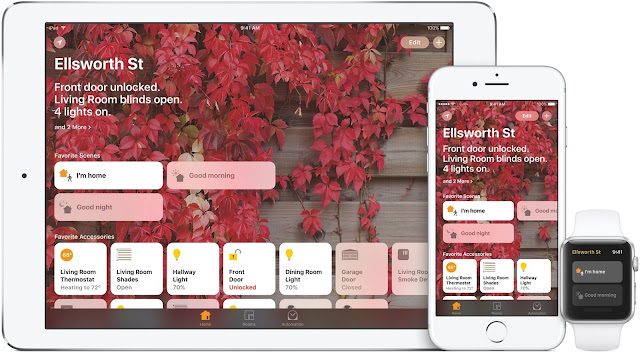Tip of the Week: How to Keep Your Mac Safe from Hackers and Malware
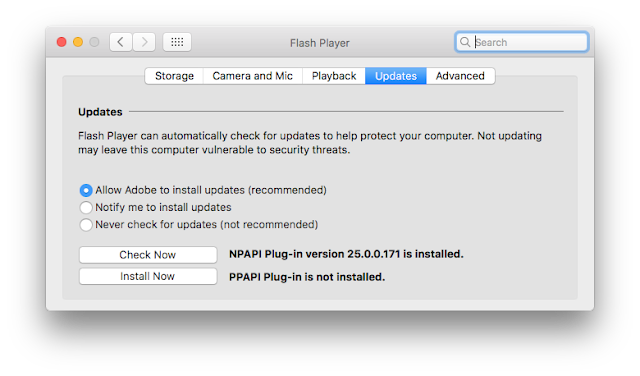
Just because you're surfing the web on a Mac doesn't mean you can't get infected by malware. Here are five things you can do to limit your vulnerability and make things as hard as possible on the bad guys. 1. Disable Browser Plug-ins Adobe's Flash plug-in for web browsers is one of the most common ways for hackers to attack Macs on the web. You should uninstall Flash if you don't need it. Adobe has instructions here: https://helpx.adobe.com/flash-player/kb/uninstall-flash-player-mac-os.html If you find that you can't get by without Flash, never click on a website notice that your Flash needs to be updated. Hackers have used these notices to get users to install fake Flash updaters containing malware. Instead, use the Flash update option in System Preferences to check for updates. To check if your Flash needs to be updated, click the black apple in the menu bar at the upper left-hand corner of the screen and choose System Preferences. Then click on Flash in...