Apple Updates Mean It's Time to Check Your Backups
Yesterday, Apple released updates to iOS (recent iPhones, iPads, and iPod Touches), macOS (recent Macs), tvOS (4th generation AppleTVs), and watchOS (all Apple Watches). There was also an update to iTunes. While these are relatively minor updates with a few bug fixes and security patches, it's always a good idea to back up your device before applying a system update. Here's how to back up each device category.
Macs:
If you are using Time Machine, make sure your backup drive is connected and turned on. The Time Machine icon in the menu bar will show the time and date of your last completed backup. If you aren't using Time Machine, follow your usual backup procedure. If you don't have a backup procedure, you need to get one. If you don't, you'll regret it sooner or later.
iPhone, iPad, and iPod Touch:
Either connect your device to iTunes on your computer, or make sure iCloud Backups are turned on in Settings. Both iTunes and Settings will show when your last backup was completed.
Apple Watch:
Your watch automatically backs up to your iPhone, so if your iPhone is backed up, your watch should be too.
AppleTV:
Apple doesn't provide a way to back up AppleTVs, but since all your content and app purchases are tied to your AppleID, you won't lose anything if there's a problem and you have to reset your AppleTV to its original factory setup. You will have to re-download any third-party apps you want, but you won't have to pay for any that weren't free.
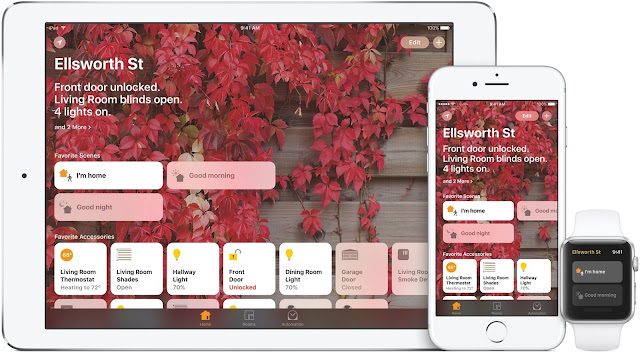
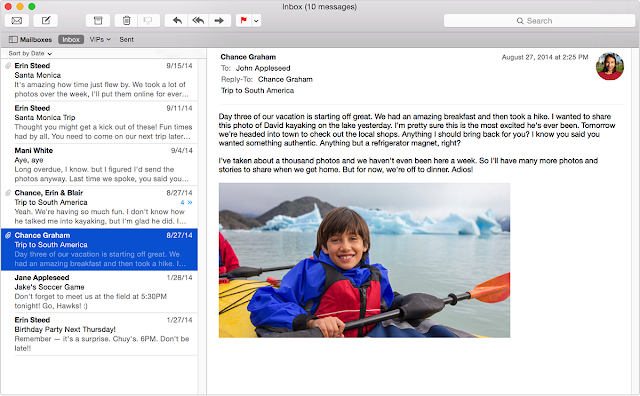


Comments
Post a Comment