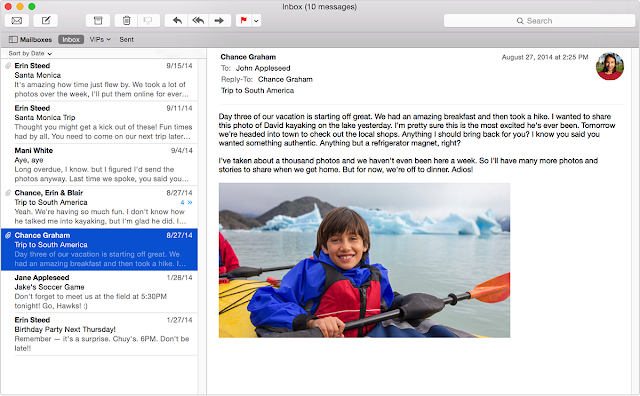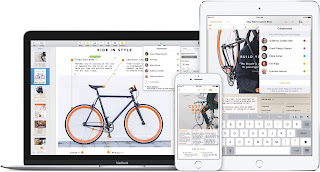Amazon Video Reportedly Coming to the AppleTV

Good news for AppleTV users! According to Buzzfeed , Amazon will be releasing a Prime Video app for the AppleTV this summer. The app will allow anyone with an Amazon Prime subscription to watch the library of free videos Amazon includes with a Prime subscription, as well as any videos you've purchased through Amazon's streaming service. Since Apple released the 4th generation AppleTV, the only way to watch Amazon Prime videos on an AppleTV was to use the Amazon Video app on an iPhone or iPad and then AirPlay the stream to the AppleTV. While this method works, it's cumbersome, and can overload weak WiFi networks, resulting in low-quality video. Until now, Apple and Amazon had been choosing to compete in the streaming video market rather than cooperate. Now it looks like that's changing, at least a little, and that's good news for consumers. You can read the full Buzzfeed story here: https://www.buzzfeed.com/johnpaczkowski/apple-will-announce-amazon-prime...