Tip of the Week: Apple May Kill Some of Your Apps This Fall
Have you been seeing notifications similar to this on your iPhone, iPad or iPod Touch:
"[Name of app] Needs to Be Updated
This app will not work with future versions of iOS.
The developer of this app needs to update it to improve its compatibility."
The notification is Apple's way of telling you that the app hasn't been updated to support 64-bit operation. iOS 11, which will probably come out this fall when new iPhones are released, will drop support for non 64-bit apps. You can see a full list of your apps which haven't been updated by going to Settings->General->About->Applications. If you see any apps on the list which you use frequently, it's a good idea to start looking for replacements.
If you have an app that hasn't been updated but you think you can't live without come this fall, you do have a couple of options. First, go to the app's page in the App Store and contact the developer. Let them know you are still actively using their app and are hoping for an update. It's possible they are planning to update it, and just haven't yet. It's also possible they've released a different app that includes similar functionality, or that they can suggest a replacement app from another developer.
Finally, if the developer no longer exists or tells you they aren't going to update your app, you can keep your current apps running by not updating to iOS 11 when it's released. There are major downsides to this option though. First, Apple normally doesn't fix security issues with previous versions of iOS once a newer version is released. That means your device could potentially be vulnerable as long as you refrain from updating. Second, you won't be able to get a new device which runs your old apps because Apple only sells devices with the current version of iOS, which means iOS 11 starting this fall.
Arstechnica has a good story on the potential benefits of Apple dropping support for non 64-bit apps here:
"[Name of app] Needs to Be Updated
This app will not work with future versions of iOS.
The developer of this app needs to update it to improve its compatibility."
The notification is Apple's way of telling you that the app hasn't been updated to support 64-bit operation. iOS 11, which will probably come out this fall when new iPhones are released, will drop support for non 64-bit apps. You can see a full list of your apps which haven't been updated by going to Settings->General->About->Applications. If you see any apps on the list which you use frequently, it's a good idea to start looking for replacements.
If you have an app that hasn't been updated but you think you can't live without come this fall, you do have a couple of options. First, go to the app's page in the App Store and contact the developer. Let them know you are still actively using their app and are hoping for an update. It's possible they are planning to update it, and just haven't yet. It's also possible they've released a different app that includes similar functionality, or that they can suggest a replacement app from another developer.
Finally, if the developer no longer exists or tells you they aren't going to update your app, you can keep your current apps running by not updating to iOS 11 when it's released. There are major downsides to this option though. First, Apple normally doesn't fix security issues with previous versions of iOS once a newer version is released. That means your device could potentially be vulnerable as long as you refrain from updating. Second, you won't be able to get a new device which runs your old apps because Apple only sells devices with the current version of iOS, which means iOS 11 starting this fall.
Arstechnica has a good story on the potential benefits of Apple dropping support for non 64-bit apps here:


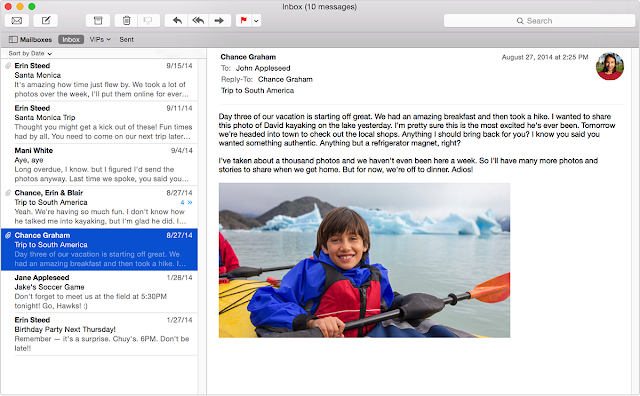
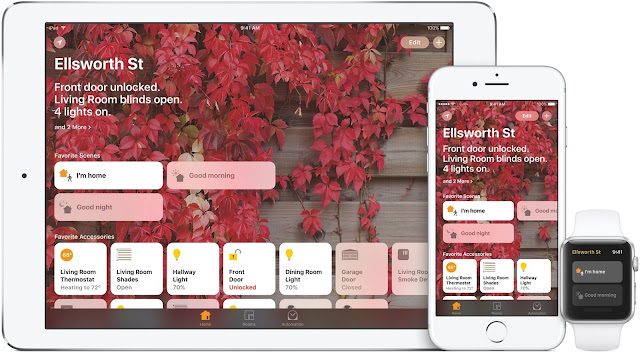
Comments
Post a Comment